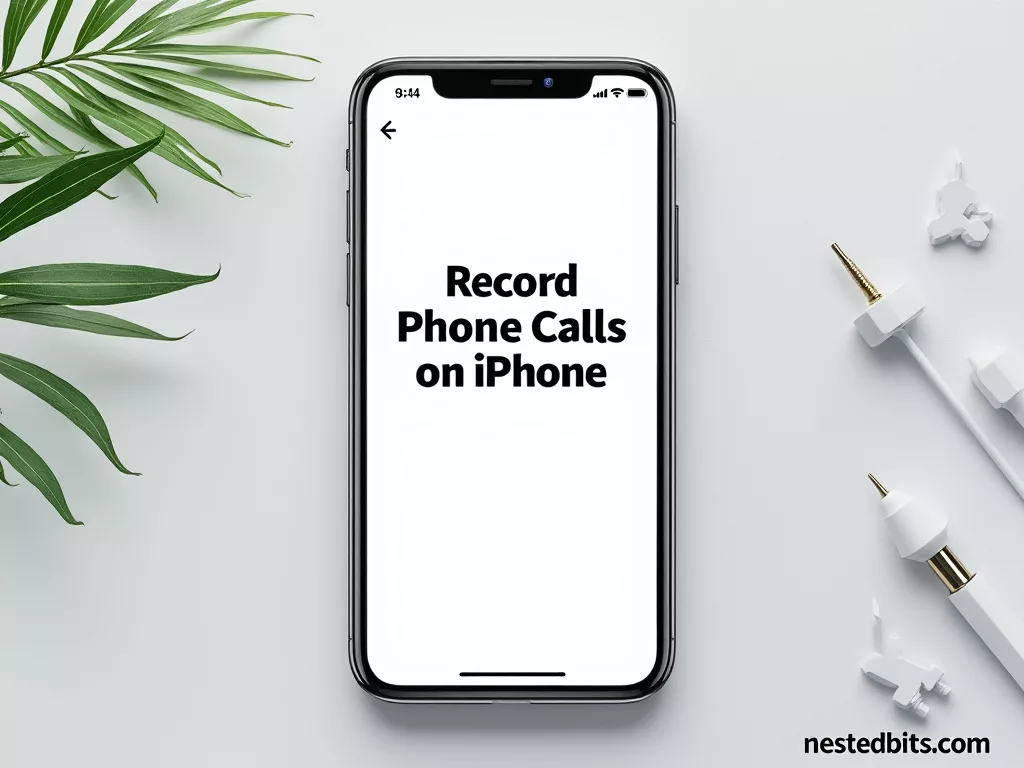Apple has finally introduced a native call recording feature to iPhones in its latest iOS 18.2 update, making it easy for users to record phone calls on iPhone without needing third-party apps. Here’s everything you need to know about this new feature:
Apple’s latest update iOS 18.1 introduced the ability to record phone calls on iPhone and transcribe calls directly from your iPhone. This feature not only records your calls but also provides transcripts, which can be incredibly useful for business meetings, interviews, or simply to keep a record of important discussions.
How to Enable Call Recording on iPhone iOS 18.1
You can either watch the screen recording below that shows you how to enable call recording on iPhone. Or you can just go to Settings > Apps > Phone > Call Recording and toggle it on if it isn’t enabled already.
Also see: How to record screen on iPhone
How to Use Call Recording on iOS 18.1
- Ensure your iPhone is updated to iOS 18.1. Go to Settings > General > Software Update and follow the prompts to install the update if you haven’t already.
- Once you’re on a call, look for the new record button located at the top left corner of the call screen. It looks like a waveform icon.
- Tap the record button to initiate the recording. A countdown will appear, giving you a chance to cancel if you change your mind. After the countdown, an automated voice will announce to all parties on the call that the conversation is being recorded.
- You can stop the recording by either ending the call or tapping the stop button that appears after recording starts.
- Your call recordings are automatically saved in the Notes app under a new “Call Recordings” folder. Here, you can:
- Play back the recording and view the transcript of the call (available in supported languages) if needed.
- For devices with Apple Intelligence, get an AI-generated summary of the call.
iOS 18.1 automatically notifies participants, ensuring mutual consent is necessary in many regions. If you decide you don’t want to use the call recording feature, you can turn it off by going to Settings > App > Phone > Call Recording and toggling it off. If your iPhone supports it, the transcription feature can be a game-changer. It allows for quick searches through the text of your conversations, making it easier to find specific information. You can share recordings directly from the Notes app. Just tap on the share icon to send via email, message, or any other app. You can also check out how to send emergency messages using iPhone without network.