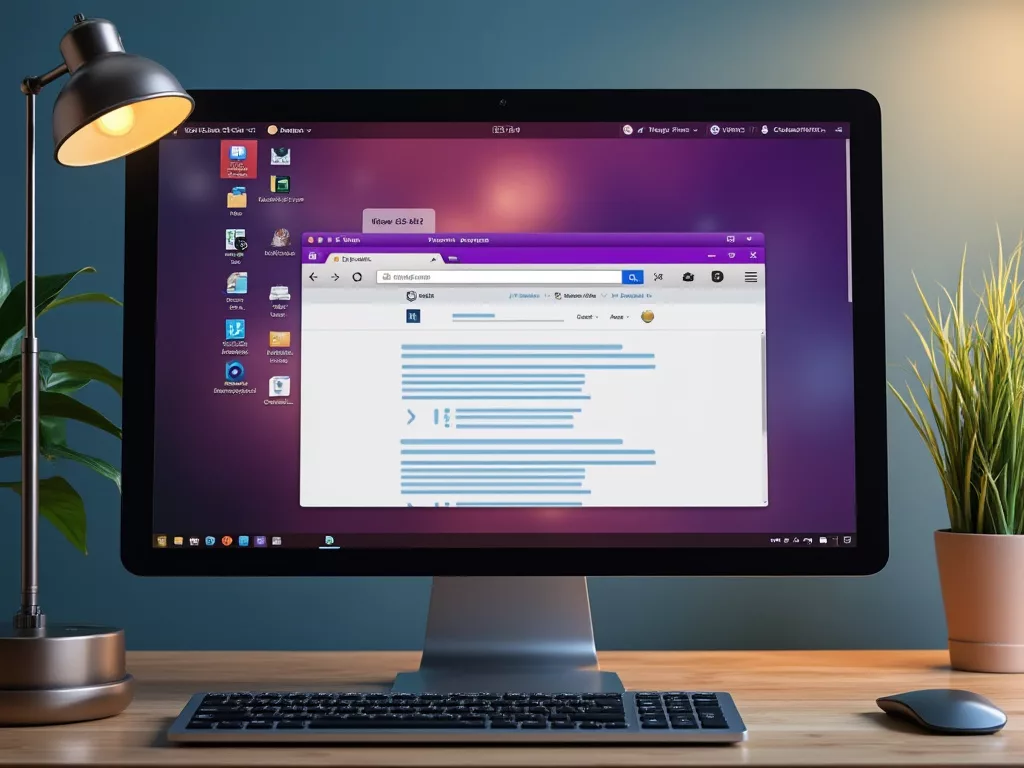Using keyboard shortcuts to switch between tabs can significantly improve your browsing efficiency. This how-to guide will walk you through the essentials of tab management with your keyboard across different browsers and operating systems.
Table of Contents
Why Use Keyboard Shortcuts for Tab Switching?
Keyboard shortcuts for tab navigation are a game-changer for productivity. They save time, reduce the strain from constant mouse usage, and streamline your workflow, especially when you’re dealing with numerous open tabs.
Benefits of Mastering Tab Shortcuts:
- Speed: Quicker navigation means more tasks accomplished in less time.
- Convenience: Reduces the need to lift your hands off the keyboard, keeping your workflow uninterrupted.
- Accessibility: Useful for users who prefer or require keyboard-only navigation.
Keyboard Shortcuts for Switching Tabs:
On Windows and Linux:
Google Chrome, Firefox, and Edge:
- Ctrl + Tab: Switch to the next tab to the right.
- Ctrl + Shift + Tab: Switch to the previous tab to the left.
- Ctrl + [Number]: Switch to a specific tab number. For example, Ctrl + 1 goes to the first tab, Ctrl + 2 to the second, and so on up to Ctrl + 8.
- Ctrl + 9: Always takes you to the last (rightmost) tab.
On macOS:
Safari, Chrome, Firefox:
- Command + Option + Right Arrow: Move to the next tab.
- Command + Option + Left Arrow: Move to the previous tab.
- Command + [Number]: Similar to Windows, Command + 1 through Command + 8 will take you to the corresponding tab number.
- Command + 9: Jumps to the last tab.
Additional Tips:
Closing Tabs:
- Ctrl + W (Windows/Linux) or Command + W (Mac) closes the current tab.
- Ctrl + Shift + T (Windows/Linux) or Command + Shift + T (Mac) reopens the last closed tab.
Reordering Tabs:
Some browsers like Chrome allow you to move tabs with Ctrl + Shift + Page Up/Down on Windows for left or right movement, respectively. On Mac, this might require custom settings or isn’t directly supported in the same way.
Conclusion:
Mastering keyboard shortcuts in your browser can speed up your internet surfing experience. It’s not just about speed; it’s about creating a smoother, more efficient interaction. Start practicing these shortcuts today, and remember, like any skill, it takes a bit of practice, but the payoff in productivity is well worth the effort. Happy browsing!